Introduction
Welcome back to part 2 of a 4-part blog series examining some of the most compelling features from the recent EDM 22.09 release. In part 1, we looked at end-to-end integration between EDM and Cloud GL. In this entry, we’ll examine another feature I’m excited about: Model After Node.
For a complete listing of all the features included in Oracle EDM 22.09, please refer to this link: EDM Sep 2022 Update
Model After Node
The concept behind this enhancement is to ensure completeness for related hierarchies for nodes sharing the same node type. Clients no longer need to manually insert nodes across alternate hierarchies or run compares to ensure completeness.
How can EDM possibly perform such magic and wizardry? Let’s take a closer look.
Model After > This Viewpoint
Previously, EDM offered some degree of “model after” for shared nodes. But now in EDM 22.09, selecting the Model After action in a new request supplies two new options: Model After > This Viewpoint and Model After > Related Viewpoint.
In this example, I want to create a new entity C_399 that is modeled after existing entity C_301 in the same viewpoint. Notice how C_301 has 3 locations, meaning it exists in three separate rollups or hierarchies in this dimension.

By selecting Model After > This Viewpoint, the new entity will be automatically created in the same locations as C_301! Here is C_399 after submitting this request:

Magic! EDM has added/inserted the new entity in the same locations as the model after entity, and this did not require any added configuration, compares, or subscriptions.
Model After > Related Viewpoints
To take this concept to the next level, EDM also offers Model After > Related Viewpoints. This allows you to create a new node in one viewpoint and have EDM automatically update related viewpoints with the same change. Unlike the first example, minor configuration is needed in advance.
- NOTE: To use Model After > Related Viewpoints, the viewpoint must exist in the same view and use the same node type
To configure this, you inspect the viewpoint. On the Definitions tab, find the Related Viewpoints area. You may have to scroll down or collapse “Editable Properties” to see it. From here, you can select one or more viewpoints to set up as your related viewpoints. Click the X at any time to remove the related viewpoint.
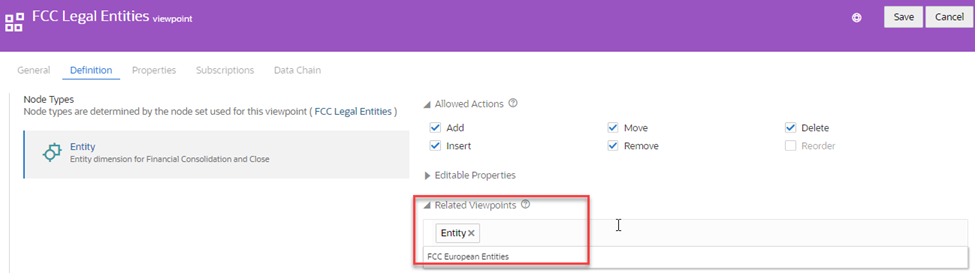
For this use case, I would submit a request in my FCC Legal Entities viewpoint using Model After > Related Viewpoints. The related viewpoints I configured would be automatically updated from the change to the original viewpoint, all in the same request.
Conclusion
Well, that’s all for now.
I feel this feature is a game changer because it allows the EDM administrators and data stewards to rest easy knowing EDM is keeping their hierarchies aligned. This further utilizes one of EDM’s key strengths, which is to let EDM automate and manage the routine so that the EDM user can focus on the exceptions.